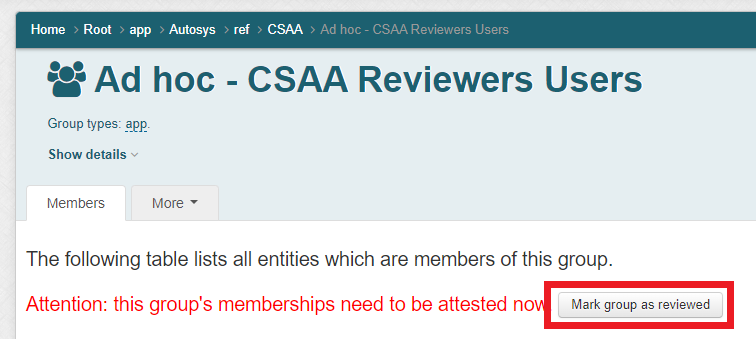AutoSys & ACCE Access Through Grouper#
Access to both Autosys & ACCE is provisioned via membership in groups through Grouper. Changes to these access groups can either be made self service by manager(s) in each business unit or by submitting a TDX ticket to JST by emailing jst-help@umn.edu.
Note
As of November 7th, 2023, all access to Autosys & ACCE is provisioned via grouper and existing Group Manager group membership has been removed.
Grouper Groups#
Each business unit has 3 grouper groups with different functions (XXXX - Business Unit):
-
XXXX Dept Users - This group gives access to AutoSys jobs for that business unit and the ability to create ACCE change requests.
-
XXXX Reviewers Users - This group gives access to AutoSys jobs for that business unit and the ability to approve ACCE change requests.
-
XXXX Owners - This group does not give access to AutoSys or ACCE, but gives access to grouper to manage Dept Users, Reviewers Users & Owners for that business unit. This group also is a reference for the JST team for who can approve a TDX ticket requesting access.
Gaining Access to AutoSys or ACCE#
Option 1 - AutoSys/ACCE Access#
A manager in your business unit who is a part of XXXX Owners group can login to Grouper and add an individual to the appropriate group.
-
Manager logs in to Grouper with UMN credentials.
-
Manager navigates to Root > app > AutoSys > ref > XXXX
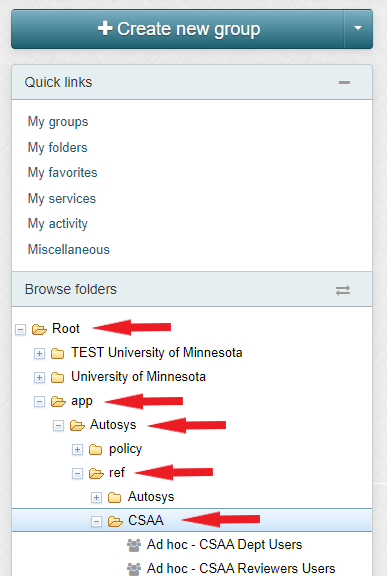
-
Manager determines which group individual should be in:
-
Ad hoc - XXXX Dept Users - This group gives access to AutoSys jobs for that business unit and the ability to create ACCE change requests.
-
Ad hoc - XXXX Reviewers Users - This group gives access to AutoSys jobs for that business unit and the ability to approve ACCE change requests.
-
-
Manager clicks on the appropriate group and chooses +Add members button.
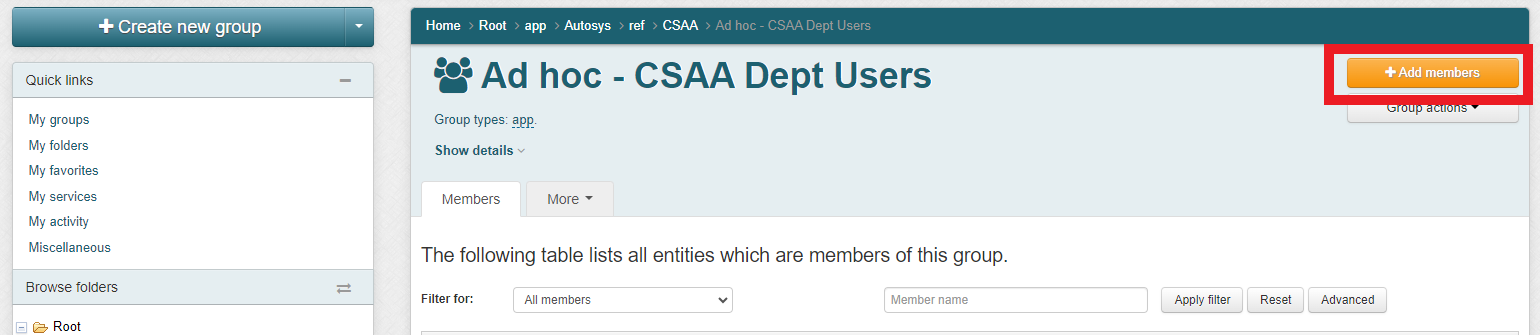
-
Manager searches for a user in the Member name or ID field (it is easiest to search by UMN username).
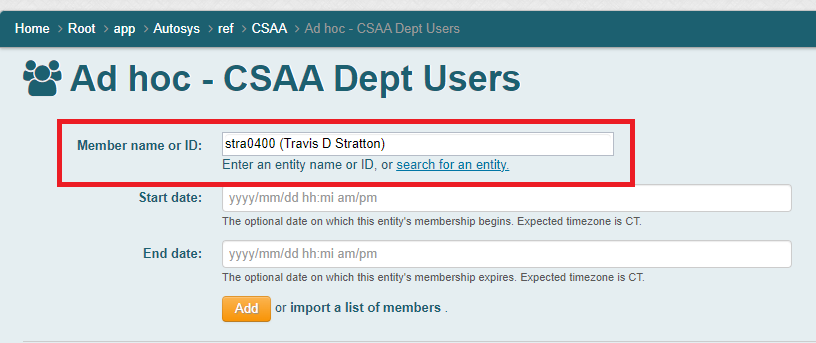
-
Optional: Manager sets a start & end date (note: groups need to be attested to yearly, so JST does not recommend setting a start or end date unless limited time access is needed).
-
Manager clicks Add button and sees member added to list.
Option 2 - AutoSys/ACCE Access#
Either a user or manager submits a TDX ticket to JST by emailing jst-help@umn.edu. To expedite the process, having a manager submit the ticket is preferred as they will need to approve the TDX ticket either way.
Adding Managers to Grouper#
Option 1 - Add Manager#
An existing manager in your business unit who is a part of XXXX Owners group can login to Grouper and add a new/additional manager.
-
Existing manager logs in to Grouper with UMN credentials.
-
Existing manager navigates to Root > app > AutoSys > Security > XXXX
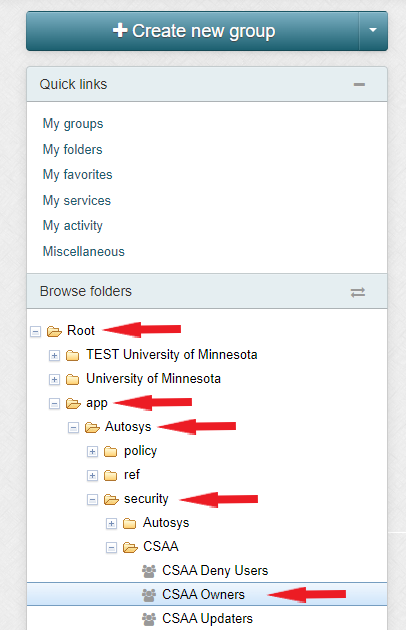
-
Existing manager clicks on the appropriate group XXXX Owners and chooses +Add members button.
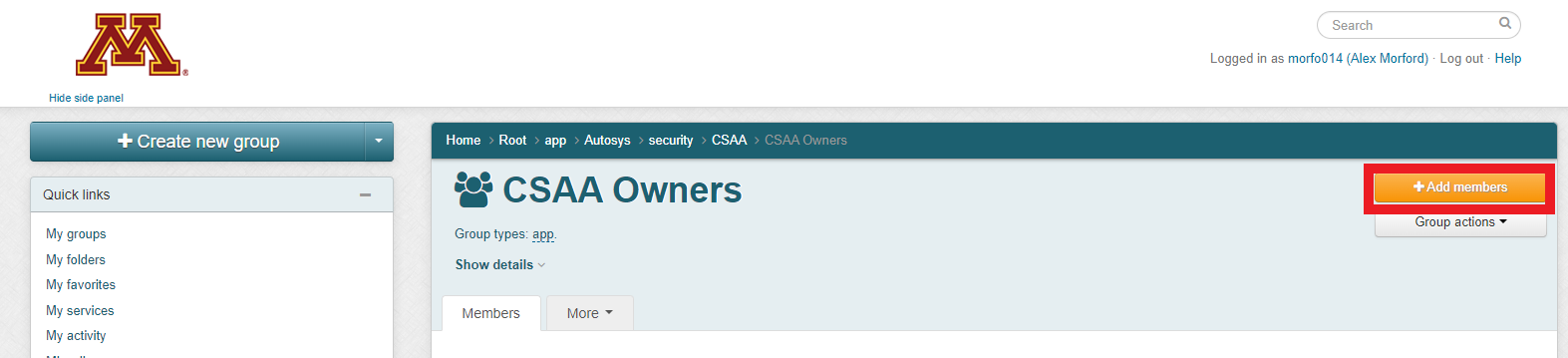
-
Existing manager searches for a user in the Member name or ID field (it is easiest to search by UMN username).
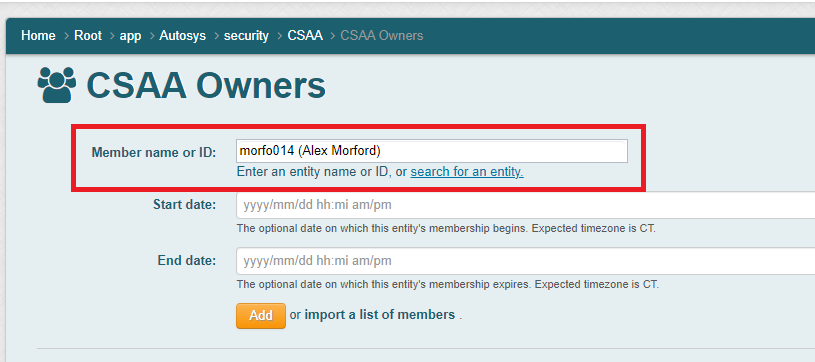
-
Optional: Existing manager sets a start & end date (note: JST does not recommend setting a start or end date unless limited time access is needed).
-
Existing Manager clicks Add button and sees member added to list.
Option 2 - Add Manager#
Either a new manager or existing manager submits a TDX ticket to JST by emailing jst-help@umn.edu. To expedite the process, having an existing manager submit the ticket is preferred as they will need to approve the TDX ticket either way.
Removing a AutoSys/ACCE User or Group Manager#
Option 1 - Removing User or Manager#
-
Manager logs in to Grouper with UMN credentials.
-
Manager navigates to one of the following groups to remove a member:
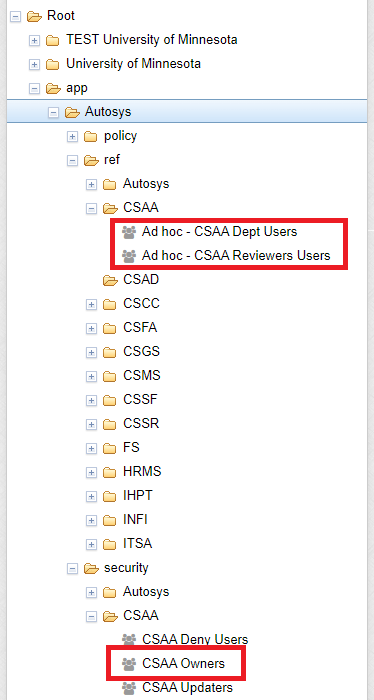
-
Dept Users - Root > app > AutoSys > ref > XXXX > Ad hoc - XXXX Dept Users
-
Reviewers - Root > app > AutoSys > ref > XXXX > Ad hoc - XXXX Reviewers Users
-
Managers - Root > app > AutoSys > ref > XXXX > XXXX Owners
-
-
Use the check box to select the member to be removed and then click Remove selected members.

Option 2 - Removing User or Manager#
Either a user or manager submits a TDX ticket to JST by emailing jst-help@umn.edu. To expedite the process, having a manager submit the ticket is preferred as they will need to approve the TDX ticket either way.
Group Attestation#
Per UIS policy, each AutoSys Access group will need to be attested to yearly. Managers will receive an email asking them to complete the attestation and verify that the members of their groups are still appropriate.
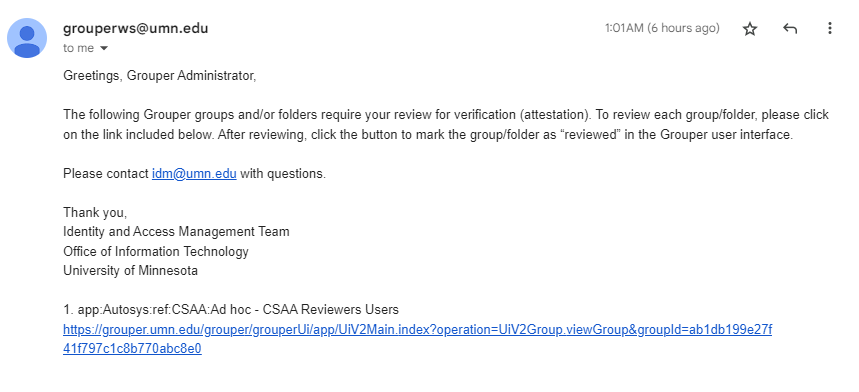
-
Manager logs in to Grouper with UMN credentials.
-
Manager navigates to one of the following groups to complete attestation
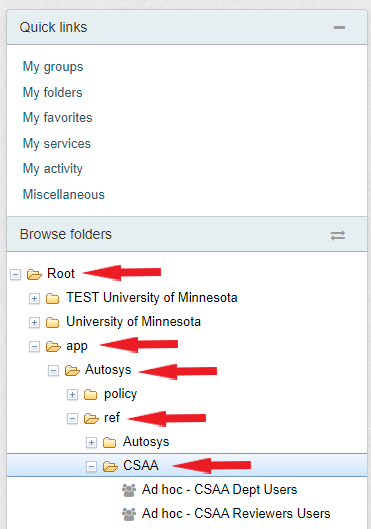
-
Dept Users - Root > app > AutoSys > ref > XXXX > Ad hoc - XXXX Dept Users
-
Reviewers - Root > app > AutoSys > ref > XXXX > Ad hoc - XXXX Reviewers Users
-
-
Manager reviews current members of the group and determines if there are any removals or additions that need to be completed.
-
Manager completes removals or additions using preceding instructions.
-
Manager clicks Mark group as reviewed button.