Anatomy of File Transfer Setup#
This article is intended to help you lookup information about a file transfer. To start with, you'll need to know the Axway User Account and the name of the Axway Subscription. This information can be found in the Autosys job definition that is responsible for executing the transfer. Please read this article before proceeding below. Pay special attention to the section with header Anatomy of the AutoSys Job to execute a Transfer.
First, think of a transfer as in two-halves:
- Where does Axway go to get the file?
- Where does Axway put the file after it gets it?
Each half, then, has several sub-questions you could ask. Between step 1 & 2, the file is sitting on the Axway file server - usually only temporarily and for sub-second time. This gives Axway an opportunity to do post-transmission actions like decrypt/encrypt.
Where does Axway get the file (download)?#
Open up the Subscription and note the Transfer Site name put into the Automatically retrieve files from field. Open up that transfer site. On the transfer site page, the following answer "where."
- Server
- Port
- Download Folder
- Download Pattern
- User Name
- Use Password/SSH Key

So, in the example image above, this transfer is then set up to login to server axway-test-endpoint.northcentralus.cloudapp.azure.com on port 22 as user axway-test-admin. It logs in using an SSH key instead of a password. Once logged in, it goes to the Download Folder named InMatchSuccess and looks for any file that matches the Download Pattern of match*.
Notable values for Server (applies to Download & Upload sites)#
A value in the Server field of:
- ents-p-prd-prcprd1.oit.umn.edu: means PeopleSoft PRD file server (/psoft/batch/xxprd/...)
- ents-p-qat-prcqat2.oit.umn.edu: means PeopleSoft QAT file server (/psoft/batch/xxqat/...)
- ents-p-tst-prctst2.oit.umn.edu: means PeopleSoft TST file server (/psoft/batch/xxtst/...)
- jst-ax-edge-tst.oit.umn.edu: means login to Axway TST itself. This is often used when trading partner is responsible for logging into Axway themselves and dropping the file off.
- jst-ax-edge-prd.oit.umn.edu: means login to Axway PRD itself. This is often used when trading partner is responsible for logging into Axway themselves and dropping the file off.
What does Axway do to the file on the remote server once it has downloaded the file?#
Actions taken upon attempting to pull a file down are set up in the Receive Options section of the Post Transmission Settings section of the Transfer site page.
The most common setup for this you'll see is:
- No action at all. This means the file is downloaded and left alone on the remote server.
- On Success - Delete Source File. This means that for each file Axway successfully pulls down, it then deletes it from the remote server. This is often used so that subsequent runs of the file transfer don't pull down the same file over and over again.
- On Success - Move/Rename File To. This is often used when the source of the file is PeopleSoft's batch file server. The value in this field is often an archive directory on the PS batch file system. The file is moved to the specified location, which prevents it from being downloaded again the next time the process runs as it's no longer in the Download Folder.
Does a downloaded file get decrypted?#
If the file is encrypted, the file transfer can be set up to decrypt the file. This requires coordination at setup time and an exchange of PGP keys. But, in summary, you can see if a transfer has been set up to decrypt files or not upon download by reviewing the Subscription page field labelled Decrypt PGP File As:.

If the value above is checked - then the file is decrypted and renamed to the value in the field next to the checkbox. Most often, files that are encrypted are named with an additional file extension of .pgp or .asc. To indicate the file has been decrypted, you often rename the file to strip off the additional file extension. Or, just flat out rename the file.
Where does Axway put the file (upload) once received?#
This is the second half of the transfer. After Axway pulls down a file(s), then typically Axway is set up to push the file to another location(s). To view this, go into the Subscription and view all selected (can be more than one, one is most typical) transfer sites found in this location on the page:

Note the transfer site(s) it sends the file to, and then go open up those transfer sites. On the Transfer Site page, the following fields define the "where":
- Server
- Port
- Upload Folder
- User Name
- Use Password/SSH Key
Those values indicate what server Axway logs into, with what credentials, and where (Upload folder) on the server it places the file. Note: The Upload Folder is based on the home folder of the User Name that logs into the server. This means that there could be an implied portion of the FULL file path prepended to that location based on the home folder of the User Name as it logs in.
Is the file Renamed on Upload?#
Sometimes, users need a file renamed as it is uploaded from the source to the final destination. If the transfer is set up to do that, you'll see this pattern in the Transfer Site's Post Transmission Settings Send Options tab:
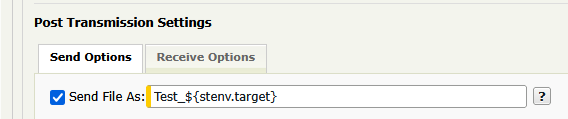
You'll see many different values in this field when checked. In the case above, it is taking the existing file and prepending the phrase "Test_" to the existing file name. But, this is just one flavor.
Another way that a file can be renamed on the remote server after upload, is by using the On Success - Move/Rename File To field.
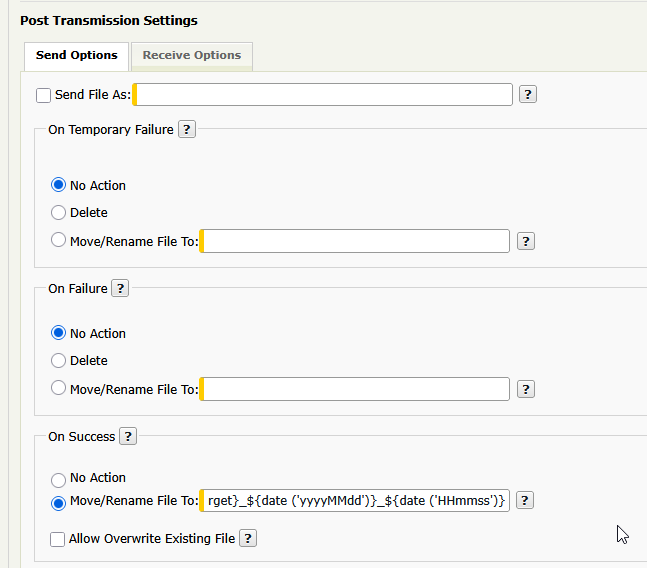
The difference between this one and the Send File As option is that the On Success version only moves/renames the file upon successful upload to begin with.
Is the file encrypted for Upload?#
A file transfer can be set up to encrypt the file before placing it up on the remote server. To detect if this is being done, review the Subscription setup and look for the Encrypt File As field.

When encrypting a file, a file can be renamed from what it is before uploading the file. Often, it's best practice to append a file extension to the file name to indicate encryption, e.g., {orig file name}.pgp.
PGP encryption requires key exchange with the trading partner. That will be done as the file transfer is setup in Axway when you request a new transfer.
What happens to the file on Axway after Upload to all Transfer Sites?#
As mentioned at the top of the article, when Axway downloads a file, it places it on the Axway server itself. After Axway then uploads it to the final destination, the Subscription settings must be set to handle what to do with the copy of the as it sits on the Axway server.
Generally, JST tries to make sure to set up the Subscription such that on successful upload to the final destination, it is deleted immediately from Axway. This is done on the Subscription page as shown below.
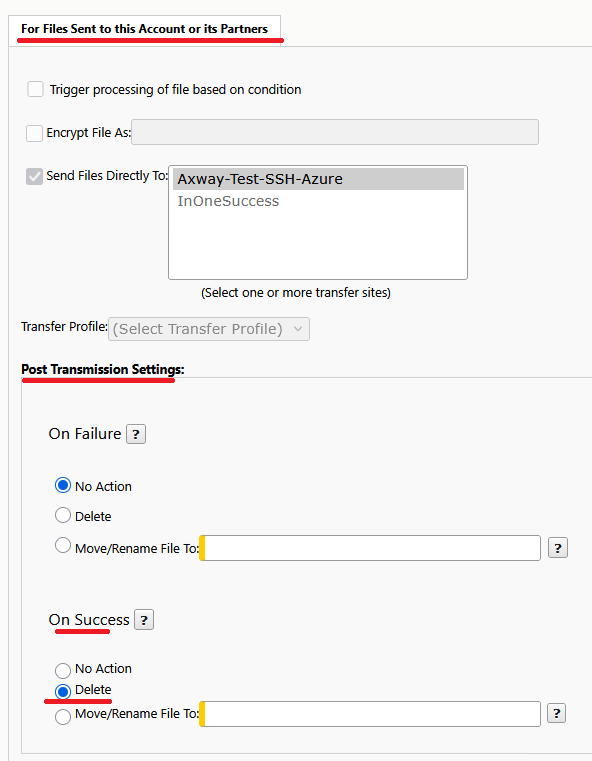
If instead it is set to No Action, then the file copy will remain on Axway for an indeterminate period of time. This option should be chosen at setup time thoughtfully with JST. In general, it is not/should not be used unless there is a need other than just having a backup or archive. Axway is not intended to be a backup or archive server.